Apex Legends: Controls (PC, PlayStation 4 & Xbox One)
All the control systems available in Respawn's new battle royale game
Our Apex Legends control page outlines all of the PC mouse and keyboard controls, and controller options for the Xbox One and PlayStation 4 platforms.
Apex Legends is going strong over a year after release. With constant content releasing at all times, now is as good a time as ever to get back into Apex Legends.
If you’re a returning player though, you might not want to bother with the tutorial to learn the controls. That’s where this page comes in.
The original Ping system is as good as ever, and you’ll want to master its inner-workings in order to play optimally.
To help you get off to a flying start, we’ve put together a guide that outlines the whole control scheme on Xbox, PlayStation 4 and PC. Controllers for the first two, mouse and keyboard for the latter. You can actually play on PC with a controller, but be warned: you’ll be up against mouse and keyboard enemies.
PC Controls – Mouse and Keyboard
Here are all of the core controls in Apex Legends if you’re playing the game on PC. We’ve got a separate breakdown for the crucial ping commands just a little further down in this section.
Movement
- Move Forward – W
- Move Back – S
- Move Left – A
- Move Right – D
- Sprint – LSHIFT
- Jump – SPACE
- Crouch (Toggle) – C
- Crouch (Hold) – LCTRL
Weapons and Abilities
- Tactical Ability – Q
- Ultimate Ability – Z
- Interact / Pickup – E
- Alternate Interact – X
- Inventory (Toggle) – TAB / I
- Map (Toggle) – M
- Attack – LMB
- Toggle Fire Mode – B
- Aim Down Sight (Toggle) – RMB
- Melee – V
- Reload – R
- Cycle Weapon – Mouse Wheel Scroll
- Equip Weapon 1 – 1
- Equip Weapon 2 – 2
- Holster Weapons – 3
- Equip Grenade – G
- Use Selected Health Item – 4
- Gibraltar Shield Toggle – H
- Inspect Weapon – N
Communication
- Ping – Mouse Wheel Click
- Ping (Enemy Here) – F
- Push to Talk (Hold) – T
- Message Team – ENTER
Extra ping options
Within the game controls interface you can also assign keys to the following specific ping alerts. Just pick a key that you feel comfortable with if you want to make use of any of these:
- Ping (Going Here)
- Ping (Looting Here)
- Ping (Defending Here)
- Ping (Watching Here)
- Ping (Someone’s Been Here)
Essential Apex Legends Coverage
- Apex Legends: Guide – Our core guide to the game
- Apex Legends: Best Weapons – Every weapon’s stats examined
- Apex Legends: Map Guide – Getting to grips with the battleground
- Apex Legends: Best Loot Spots – How to gear up fast
- Apex Legends: Best Characters – An overview of every Legend
- Apex Legends: Abilities – Every passive, tactical and ultimate ability
- Apex Legends: Best FPS settings – How to get a performance boost on PC
- Apex Legends: Controls – Controls for playing on PC, PS4 or Xbox One
- Apex Legends: Battle Pass Guide – What’s coming with Season play
- Apex Legends: System Requirements – Specs to run the game on PC
- Apex Legends: Download / Install – How to get started on all platforms
Xbox One and PlayStation 4 Controls – Controller
You can, of course, make use of the classic Xbox controller if you’re playing the game on PC, although you’re likely to be at a big disadvantage against the majority who’ll be using mouse and keyboard controls.
In this section we’ve outlined the core Xbox One controller settings which are easily transferred to PlayStation 4 if you’re playing on that console instead.
Here’s an easy to reference snapshot of the controls for the default Xbox controller settings. Note that you can make use of some special alternative settings which you’ll find just below the image itself.
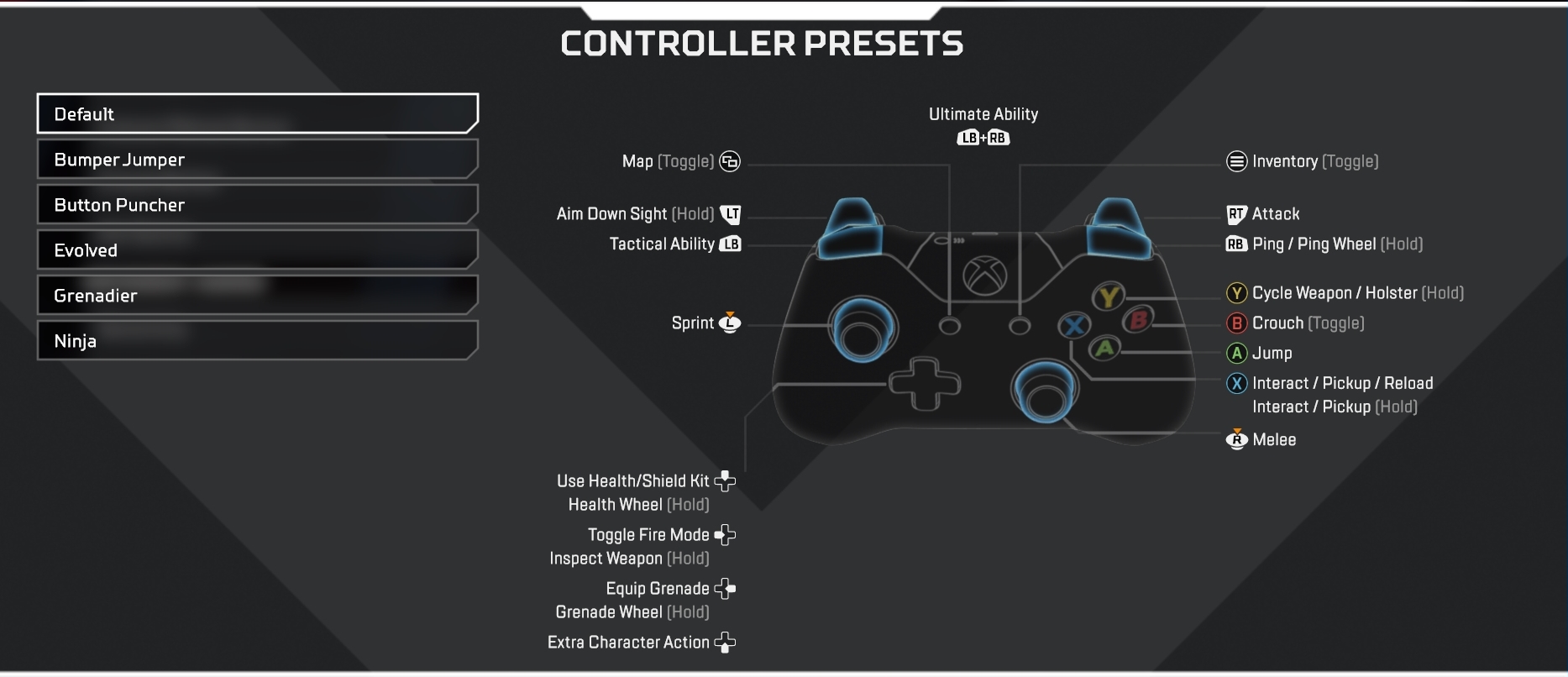
Alternative Controller Options
Bumper Jumper
- Puts jump on LB
- Allows for jumping without sacrificing view agility
Button Puncher
- Puts crouch on R press
Evolved
- Puts jump on LB and crouch on R press
- Jump, duck, slide and drop from walls without sacrificing view agility
Grenadier
- Puts grenades on RB and ping on Up D-Pad
Ninja
- Puts jump on LB and crouch on RB
- Best used with “Hold to Crouch” enabled
